Your organisation probably uses forms, a whole bunch of them. Forms for leave requests, forms for acquisition requests, forms for inventory stocktake, baseline survey forms, satisfaction surveys, etc. Basically… a whole lot of forms and surveys and the majority of them are likely to be paper-based. A number of these forms are also likely to be filled in when someone is not at a computer, for example an inventory stocktake or a participant satisfaction survey. In these instances, the ability to capture a form submission through a mobile device would be great.
Mobile Forms by Device Magic is a tool for designing forms and capturing information primarily through mobile devices. There are other tools out there for this purpose that may be closer to your requirements… this is a review of Mobile Forms.
Collecting data without an Internet connection
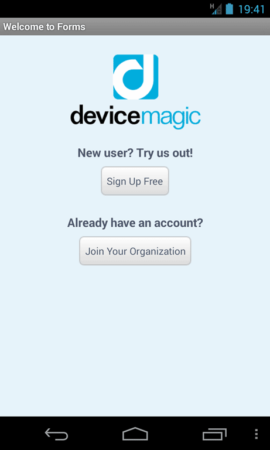
Making forms mobile
Mobile Forms by Device Magic works on mobile devices and tablets running Android, iOS or Blackberry. This means you can use smartphones running Android such as those made by Samsung, HTC, LG, etc., Apple iPhones and iPads running iOS and also a number of Blackberry phones and the Blackberry Playbook (tablet). Note that you can pick up pretty cheap 7-inch Android tablets these days for under $100 (you will need a Wi-Fi network to connect to, as opposed to being able to connect to direct to 3G).
If you need more details on compatible platforms and software versions, check out the information on Device Magic supported platforms.
Can I run Device Magic Mobile Forms on a basic mobile phone (e.g. a Nokia?)
Short answer… no. Device Magic Mobile Forms requires an Internet connection and cannot run on basic mobile phones that only do SMS, phone calls, etc.
How does it work?
There are two pieces to the Mobile Forms pie, there is the website interface through which you create forms, view and export form entries. Then there are the mobile apps through which form entries are captured and submitted.
Simple interface
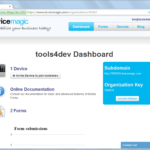
Device Magic have kept the interface for Mobile Forms very simple, and while it might not be the prettiest app around, it does behave consistently across a range of platforms and devices. This is quite difficult to achieve given the number of devices and operating systems (e.g. Android, iOS and Blackberry). Device Magic have also indicated that they will soon be adding Mobile Forms support for entering data through browsers (i.e. Chrome, Firefox, Internet Explorer and Safari). This means that forms could be filled in through a normal desktop computer, laptop or even a tablet or smartphone through the browser (as opposed to through the app).
Repeating elements of the form
Question groups and sub-forms are a nifty feature of Mobile Forms… and offer a clear advantage on paper-based forms. Handy in situations where the total number of responses is unknown. For example if you’re doing an inventory of medical supplies and need to know the details of each type of bandage, but don’t know all the different types that should be accounted for by the form. Sub-forms allow you to create a new entry for each type of bandage in the inventory form, meaning you can capture all the required details (e.g. name, quantity) without having to know this information at the time the form is designed. Another example would be when recording the details of each child that a group of mothers have had. A sub-form can be created for each child of each mother.
Capturing photos, signatures, geo-location and audio recordings
Certainly a very strong feature of Mobile Forms is the ability to capture data that was quite complicated previously. Photos, signatures, location (geo-coordinates) and audio recordings are all able to be captured.
Say you’re plotting all of the local health clinics in a particular area and want to capture extra information such as the number of medical staff and a photograph of a particular piece of equipment. All of this information can be captured through one form in Mobile Forms.
Cost
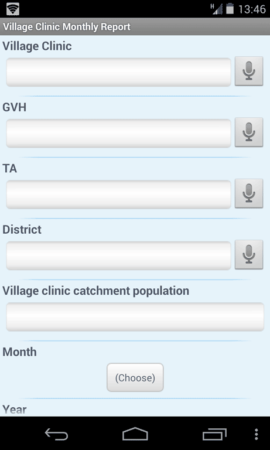
Device Magic prices the Mobile Forms service as a set amount per device per month, starting at $10 for one device (as of March 2014). Thankfully, all of the paid plans include an unlimited number of forms and the most basic plan has pretty much all the features you would need to get going.
The Mobile Forms service is also priced on a month-by-month contract, as opposed to signing up for a full year. This is quite handy as some organisations may only require the service for a short period of time.
There are some functionality differences between Mobile Forms Standard, Advanced and Enterprise versions… Advanced and Enterprise allow you to custom brand your forms with a logo and colours, and provide other advanced data connection features that are only really necessary if you’re likely to create custom features or integrate Mobile Forms with one of your other systems (e.g. a database).
Check out the Device Magic website for more information on pricing.
Try before you buy (freemium)
I’ve spoken about the advantages of freemium models previously, and Device Magic has a version of Mobile Forms that can be used on a single mobile device free-of-charge. This is great for evaluating the service, seeing how it works and if it will fit well within your organisation.
What is it like to use in practice?
I found Mobile Forms by Device Magic easy enough to use and was able to design a form and start collecting data within ten minutes (quicker depending on how long your form is).
Creating a form
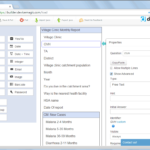
Creating forms through the web interface was quite straight-forward. The form builder interface is simple to use as clicking on a new question type in the toolbox will add that question to your form. A ‘Show Advanced checkbox then allows you to see the advanced options for each question in your form. One feature that was not apparent was how to re-order the list of questions, which could be done simply through drag-and-drop (but there was no visual indication that this was possible).
Exporting form data
Exporting form data to Excel or CSV file format was quite simple, and just involved viewing the entries for a form and then using the Download to Excel or Download to CSV buttons. Each button triggers a download of all the entries for that form which can then be downloaded in the spreadsheet application of your choice.
Connecting a form to Google Docs
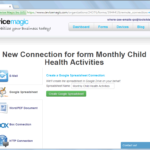
A really good feature, Mobile Forms allows you to connect a form to a Google Docs account. This is great for having form entries automatically placed in the Google Docs spreadsheet. Take note though, only new form entries from when you make the connection will be passed into Google Docs, so make that connection early.
What are the limitations?
As with any online service, there are a few limitations to Device Magic Mobile Forms:
- Editing form entries – Form entries that have been sent to the server cannot be updated/edited on the mobile device, or (surprisingly) through the website. Editing a form entry has to be done when you are doing data manipulation, e.g. when the data is downloaded to Excel. This can be problematic if there is an error you want to correct and you will be re-downloading all the form entries multiple times, as you’ll have to perform the same correction over and over.
- Submitted forms are no longer viewable on the mobile device – Say you fill in five form entries from a device and you submit them all to the server. Then you need to view the entries that you’ve made. This can’t be done… once the forms have been submitted and sent to the server then they are no longer viewable on the device. To view them, you would have to log into the web interface and view the entries there (or through another synced technique, such as Google Docs).
- Images, etc., cannot be bulk downloaded – Something to keep in mind if you’re planning on exporting all of your data to a spreadsheet, each image will be a link to the location where the image is stored online (with Amazon Web Services). Viewing and downloading the images has to be done individually. It would probably be better to have an option to download all the images, and have them linked to in the spreadsheet (I believe this is possible in Excel, although I am unsure about other spreadsheet programs).
- Only new entries are sent to Google Docs – Remember to connect your form to Google Docs before you start gathering data, as only entries made after the connection are automatically saved to Google Docs. While you can copy missing form entries into Google Docs, the order of columns/fields in Google Docs does not match that of the web-interface or the Excel download.
- Editing forms after they’re live gets tricky – I don’t mean that the interface is difficult, actually it is quite easy to edit and change forms with Mobile Forms. What I mean is that if you change the order of questions or rename a question of a form that already has submissions, then viewing the answers becomes complicated. I would personally get around this by trying to have a final version of the form before it is used, and then using a new form if you need to make changes to the questions.
- Cannot randomise question and answer order – A limitation if you require a robust survey tool… the order of questions and answers in Mobile Forms cannot be randomised, something you might want to do if you’re following survey best practices.
- No Likert scale – Also if you’re thinking of doing surveys, keep in mind that there is no Likert scale question available. This is a minor point as you can get a similar effect by using drop-down options over multiple questions.
The bottom line
Mobile Forms by Device Magic is a great tool for collecting form data, especially if you have multiple people that need to use the same form and
Device Magic is useful when:
- You have paper-based forms that can easily be transformed into mobile-based forms
- You have staff that are comfortable using mobile devices for data collection (or that can be trained)
- You have access to mobile devices that can be used for data collection
- You have access to at least one Internet connection so you can upload form entries and download your data sets
- You have at least one person that is comfortable creating forms and download form data through the web interface
Device Magic is not useful when:
- You do not have access to any Internet connection to upload form entries and download form data sets
- You do not have access to smartphones / tablets for data collection
- You require a robust data collection tool specifically for surveys
- You want to run Device Magic on Microsoft Windows phones
Photo by DFID – UK Department for International Development




